by wpoadmin | Jan 14, 2019 | WP Optimize, WP-Optimise
We are pleased to announce an updated version of WP-Optimize 2.2.10 with newly added features, fixes and tweaks.
We recommend the update for all WP-Optimize users.
The full changelog is as follows;
- FEATURE: Added the ability to download unused images list (Premium version) as a CSV file
- FIX: Load scripts and styles only on WP-Optimize pages
- FIX: Fix a possible fatal error due to missing get_plugins() function
- TWEAK: Remember selected optimizations on Database page
- TWEAK: Prevent PHP notices when saving settings or optimizing in some circumstances“`
The post WP-Optimize 2.2.10 released appeared first on UpdraftPlus. UpdraftPlus – Backup, restore and migration plugin for WordPress.
by wpoadmin | Dec 11, 2018 | WP Optimize, WP-Optimise
The team at WP-Optimize are hard at work developing a brand new feature that will make caching options available for both free and premium users.
WP-Optimize cache will work by making the most of your WordPress posts and pages load as static files. When these static files are viewed by users, it can help improve the performance of the site.
When WP-Optimize caching is launched, it will have many features including minimal configuration, cache pre-loading and page caching.
We will be releasing an updated blog with further details once the feature is close to release, so be sure to keep an eye out for further details!
The caching feature will be the latest in a series of site optimization options that aim to make WP-Optimize your one stop shop for improving your sites speed and performance. Along with image optimization and lazy loading, the addition of caching aims to make WP-Optimize the only WordPress optimization tool you need.
To find out more about all the additional features of WP-Optimize, visit the website today.
The post WP-Optimize give sneak-peek of upcoming caching feature appeared first on UpdraftPlus. UpdraftPlus – Backup, restore and migration plugin for WordPress.
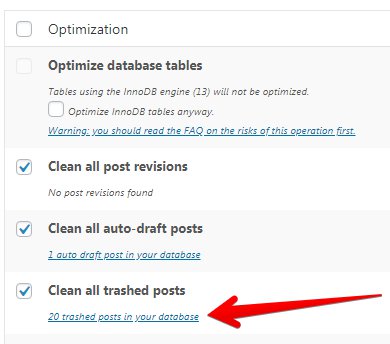
by wpoadmin | Nov 30, 2018 | WP Optimize, WP-Optimise
WP-Optimize are pleased to inform you of yet another recently added new feature: Optimization Preview.
The Optimization Preview feature was created to give WP-Optimize Premium users the ability to preview, select and remove data and records available for optimization from the database. This preview process lets the user check the relevant data before running the optimization, which helps avoid mistakes such as removing potentially useful information.
To preview files available for optimization, WP-Optimize have added a link under the “Optimization” title. After clicking this link you will see the preview information (see arrow below) on what files are available to be optimized or deleted.
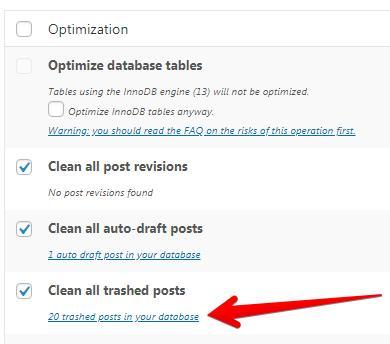
The Optimization Preview feature is available with WP-Optimize Premium and can be found here. Sign up and add it to your WordPress website today.
Visit https://getwpo.com/blog/ today for more WP-Optimize blogs
The post WP-Optimize announces Optimization Preview feature appeared first on UpdraftPlus. UpdraftPlus – Backup, restore and migration plugin for WordPress.
by wpoadmin | Nov 28, 2018 | WP Optimize, WP-Optimise
As part of our commitment to the continual development of WP-Optimize, we are pleased to inform you of our new feature: Lazy Load.
WP-Optimize is WordPress’ most popular optimisation plugin with over 700,000 existing users. WP-Optimize automatically cleans up and optimises your WordPress database.
It’s a simple, highly effective tool that removes all kinds of old revisions, spam and trash with just a couple of clicks.
What is Lazy Loading?
The two most important factors that slow down sites are HTTP requests and page weight. The more requests your browser sends to the server, the slower the website is.
How does it work?
Lazy loading is the technique of only loading parts of a web-page when it is visible to the user.
The parts, usually images or videos, are replaced by placeholder elements until they are needed. This gives the advantage of the page loading much faster, which can be an effective tool for speeding up your WordPress website. Rather than waiting for everything on the page to load, the user can start viewing visible content quickly.
What are the benefits?
Case studies have shown how slow page loading speeds can have negative effects on conversions, SEO and other success based factors.
If you need to disable lazy loading for certain images, videos or iframes just add ‘no-lazy’ class to the specific HTML element.
Check out https://getwpo.com/blog/ today for WP-Optimize blogs
The post WP-Optimize release new lazy load feature appeared first on UpdraftPlus. UpdraftPlus – Backup, restore and migration plugin for WordPress.
by wpoadmin | Jun 30, 2018 | WP Optimize
As part of the continual development of WP-Optimize, we are pleased to share with you a sneak peek of our new and soon to be available image optimization tool; Smush. Smush is a handy and simple to use tool that uses the latest and best-in-class lossy compression techniques to quickly and easily optimise, compress and resize any or all the images on your website.
With unnecessary large image files often slowing website loading speeds, we saw the need for an image compression option as we know how important loading speed is for a websites user experience and SEO ranking. With our leading image compression service we hope to improve the performance of your websites, but still give you strict quality control in choosing your preferred image compression quality setting.
The feature will be launched very soon, so be sure to keep an eye out for further updates and information about Smush.
Check out getwpo.com today for more WP-Optimize blogs
The post WP-Optimize confirms it is developing a leading image compression feature appeared first on UpdraftPlus. UpdraftPlus – Backup, restore and migration plugin for WordPress.
by wpoadmin | Feb 22, 2018 | WP Optimize
We’ve added WP-CLI support to the Premium version of our WP-Optimize Premium plugin.
WP-CLI is the command-line interface for WordPress that allows you to do all kinds of things, such as updating plugins and configuring multisite installs, without using a web browser.
Including it in WP-Optimize Premium means that you will now be able to run optimization commands directly on command-line. During this operation, WP-Oprtimize will perform in exactly the same way, but it will produce a detailed output on screen to show you what’s happening.
This feature is mainly for the experienced user, but it’s easy enough for anyone to set up and run. Here’s how it works:
- Before running an optimization, you will need to gather a list of optimizations available to you on command-line. To do this, you will need to run the following:
wp optimize optimizations
This will bring out the list of optimizations, as below:
| optimizetables |
Optimise database tables |
| revisions |
Clean all post revisions |
| trash |
Clean all trashed posts |
| spam |
Remove spam and binned comments |
| unapproved |
Remove unapproved comments |
| attachments |
Remove orphaned attachments |
| transient |
Remove expired transient options |
| pingbacks |
Remove pingbacks |
| trackbacks |
Remove trackbacks |
| postmeta |
Clean post meta data |
| commentmeta |
Clean comment meta data |
| orphandata |
Clean orphaned relationship data |
- When you have chosen your optimizations, you can then run them on the command-line (the example below uses the orphandata optimization):
wp optimize do-optimization --optimization-id=orphandata
- Once complete, the output will show something like this:
Success: 0 orphaned meta data deleted across 14 sites
You can also run multiple optimizations on command-line by placing a comma after each optimization (the example below uses both orphandata and revisions optimization);
Success: 0 orphaned meta data deleted across 14 sites
Success: 0 post revisions deleted across 14 sites
All Commands start with wp optimize and these are the full options available:
| version |
To return the current WP-Optimize version. |
optimization
|
Displays a full list of commands (as see up above) to optimize |
do-optimization --optimization-id=
|
Running the selected optimization |
--path=
|
Add this just after wp to specify the wordpress install e.g. wp –path=/var/www/html/work/multisite optimize do-optimization –optimization-id=orphandata |
The post New Command-Line Feature for WP-Optimize appeared first on UpdraftPlus. UpdraftPlus – Backup, restore and migration plugin for WordPress.
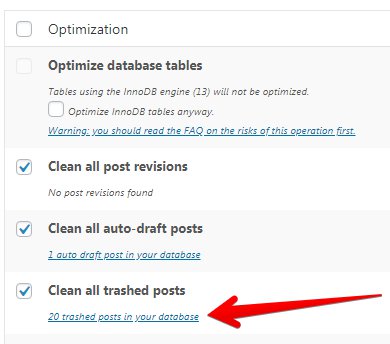
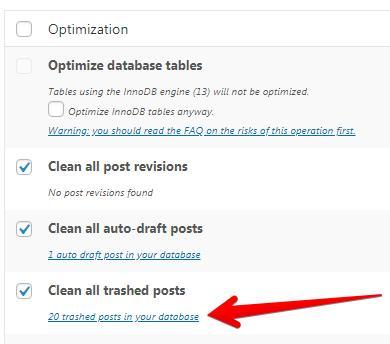
Recent Comments