WebP – A new image format for WordPress, now available on WP-Optimize
With all the different image formats available for your WordPress site, it can be a little confusing when deciding which one is the right option. While most users have stuck to the tried and tested PNG or JPEG formats, a revolutionary new image format called WebP is now available.
WebP provides superior lossless and lossy compression for any images you add to your WordPress site. By using WebP, WordPress users can create image files that are not just smaller, but also allow your site to run and load faster.
When comparing WebP to other popular image upload format options, we can see how much of an improvement can be achieved by switching to this new format:
- PNG: 26% smaller file size when uploaded in WebP.
- JPEG: 25-34% smaller file size when uploaded in WebP
How does WebP Work?
If you upload an image using WebP, its lossy compression algorithm uses predictive coding when encoding the image. In using this predictive coding, it uses the values of the block of pixels next to each other to predict the value of the block and encode only the difference. For more detail of the compression technique, please check out this link.
WebP in WP-Optimize
While there may be existing plugins already on the WordPress market that enable you to upload in the WebP format, WP-Optimize uses a different process that is not only much quicker, but also much easier to carry out. With other plugins, you have to go through the complicated process of having to select the converter (to convert from JPEG/PNG to WebP) and the method to serve the WebP files. With the WP-Optimize WebP upload method, we offer a simple one click solution. So when users select the WebP format for their images, conversion can be done there and then automatically when uploading or compressing images.
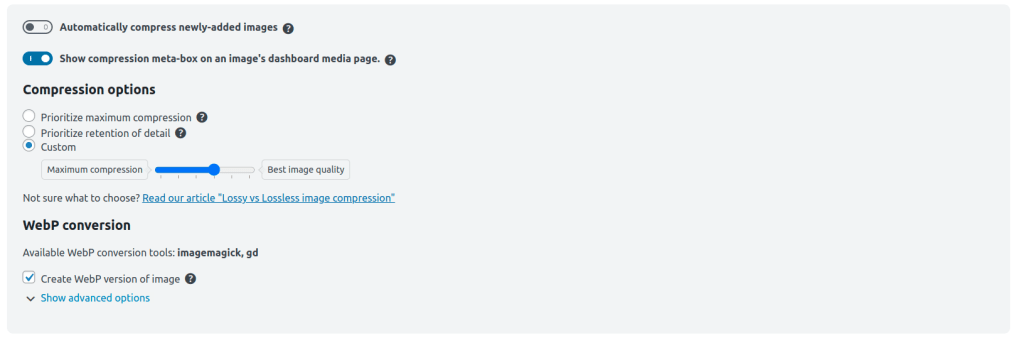
Conclusion
Given how important the loading speed of your site is for your SEO score, WordPress users cannot afford to miss out on the big savings that can be made by using the WebP format with WP-Optimize. Download and install WP-Optimize today to start using this feature and improving your WordPress site.
Recent Comments