Updated on: 18/10/2024
A fast, high-performing website – that’s the dream for all WordPress users. And when discussing WordPress performance optimization, two major plugins are often mentioned: WP-Optimize and W3 Total Cache.
Both of these plugins are designed to improve site speed through caching and optimization, but they go about it in very different ways. WP-Optimize focuses on ease of use and offers a wide variety of optimizations. W3 Total Cache is all about full control over caching configuration but is very complex and hard to set up.
Which one should you go with? What are the key differences between WP-Optimize and W3 Total Cache? This article will break it all down to help you decide which plugin is right for your website.
WP-Optimize vs W3 Total Cache: Key features
| Feature | WP-Optimize | W3 Total Cache |
|---|---|---|
| Page caching | WP-Optimize includes easy-to-configure page caching. This helps reduce load times by serving static pages to visitors. Some advanced cache purging features are premium-only. | W3 Total Cache offers page caching, including advanced configuration options. It can be very powerful, but complex and confusing for beginners to set up. |
| Database optimization | Includes a powerful database cleaning feature that removes unnecessary database entries. | Does not offer any database optimization or cleaning features. However, there are options for database caching. |
| Image compression | Fully configurable image compression. This significantly reduces load times and optionally backs up uncompressed images | Does not include image compression functionality. You’ll need a separate plugin for that. |
| WebP conversion | Toggleable, automatic WebP conversion available during image compression. | Comes with an Image Service extension that can convert images to WebP. This is limited unless you have the pro version. |
| Lazy loading | Lazy loading is a premium feature, reducing page load time and improving user experience. | Lazy loading is available in the free version. |
| Minification (HTML, CSS, JS) | Supports minification of HTML, CSS and Javascript files. Also supports Gzip. | Also supports HTML, CSS and JS minification, plus Gzip and Brotli. |
| E-commerce optimization | Includes special optimization and configuration options for WooCommerce stores in the premium version. | Works with e-commerce sites, but no special one-click options. |
| CDN integration | WP-Optimize is automatically compatible with Cloudflare, no special config needed. This does require the premium version. | Includes several CDN integrations. May need extensive manual setup to get it working. |
| Premium support | Free users can get help through the active plugin forums. Premium WP-Optimize users can use the email/ticket support form. You’ll usually get a response within 24 hours. | Provides free support through plugin forums and premium ticket support for paying users. There are also one-off packages to help you configure the plugin. |
WP-Optimize is the easy-to-use, all-in-one solution. It focuses on database cleaning, image compression and caching. It’s a great choice for beginners, but is powerful enough for advanced users as well. Website optimization is bundled into one package so you don’t need to install a dozen plugins.
On the other hand, W3 Total Cache provides granular control over caching settings, but configuration is more of a challenge.
It also focuses primarily on caching, so other optimizations are limited. Things like image compression and database cleaning aren’t included, so you’ll need to rely on other plugins.
W3 Total Cache is tailored towards experienced users who know how to fine-tune advanced caching settings. WP-Optimize has a much simpler interface and is well-rounded with a variety of optimizations.
WP-Optimize vs W3 Total Cache: Areas of difference
WP-Optimize and W3 Total Cache improve your site’s performance using different strategies. A direct comparison can help you get a sense of how each plugin works and which one would be best for you. Let’s take a closer look.
Ease of use and setup
In general, W3 Total Cache expects an advanced knowledge of how caching works, while WP-Optimize is more forgiving. But let’s see how easy it is to set up and use these two plugins.
Once you install WP-Optimize, you’ll find that everything is cleanly laid out on a single page. You can click through the tabs in the top right to switch between features and explore their settings.
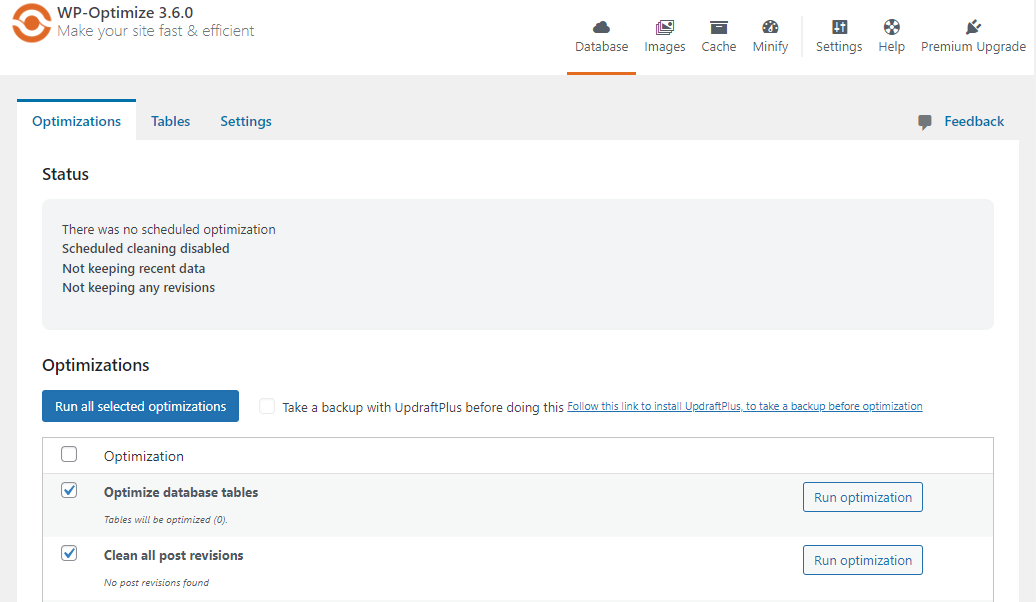
It’s designed to be straightforward and easy to find what you’re looking for.
For W3 Total Cache, it’s a pretty different story. Once you install the plugin, you can visit the Performance tab to run through the setup guide. This will help you enable the basic features like caching.
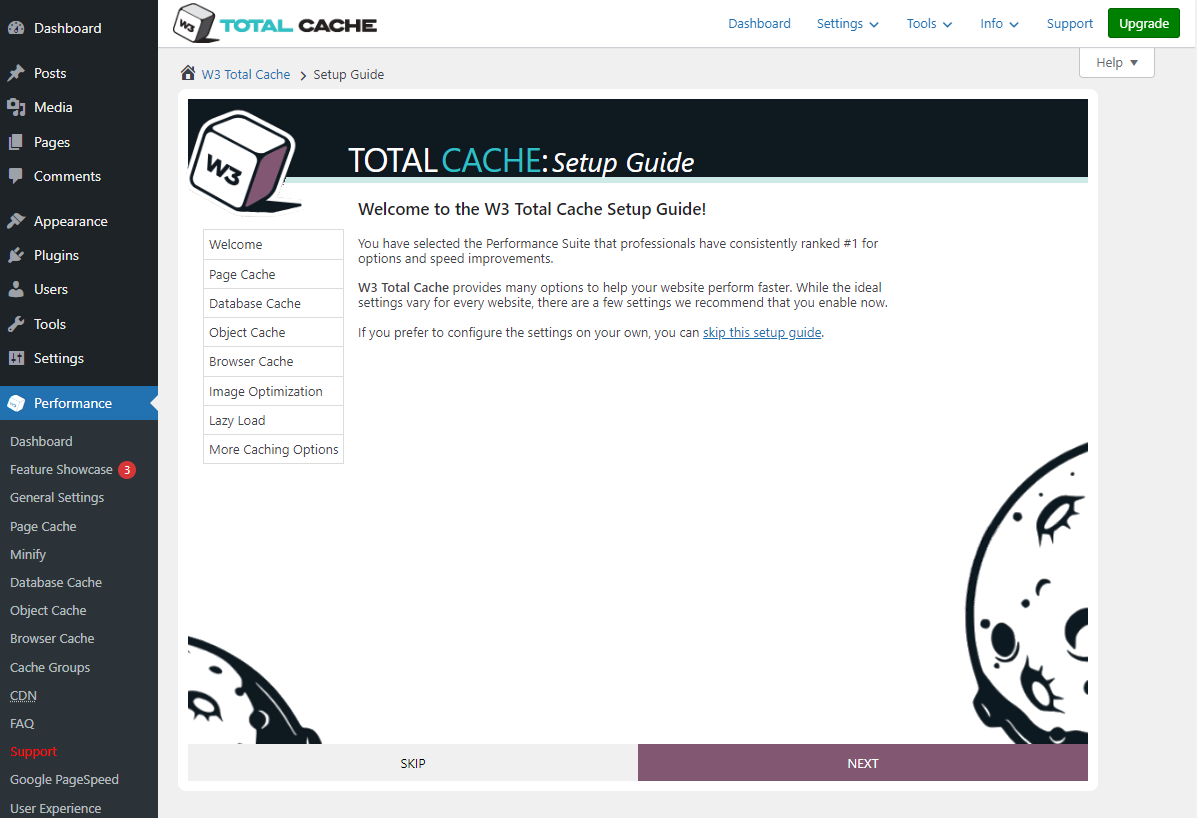
After that, though, you’re thrown into the deep end. The UI is pretty overwhelming right off the bat.
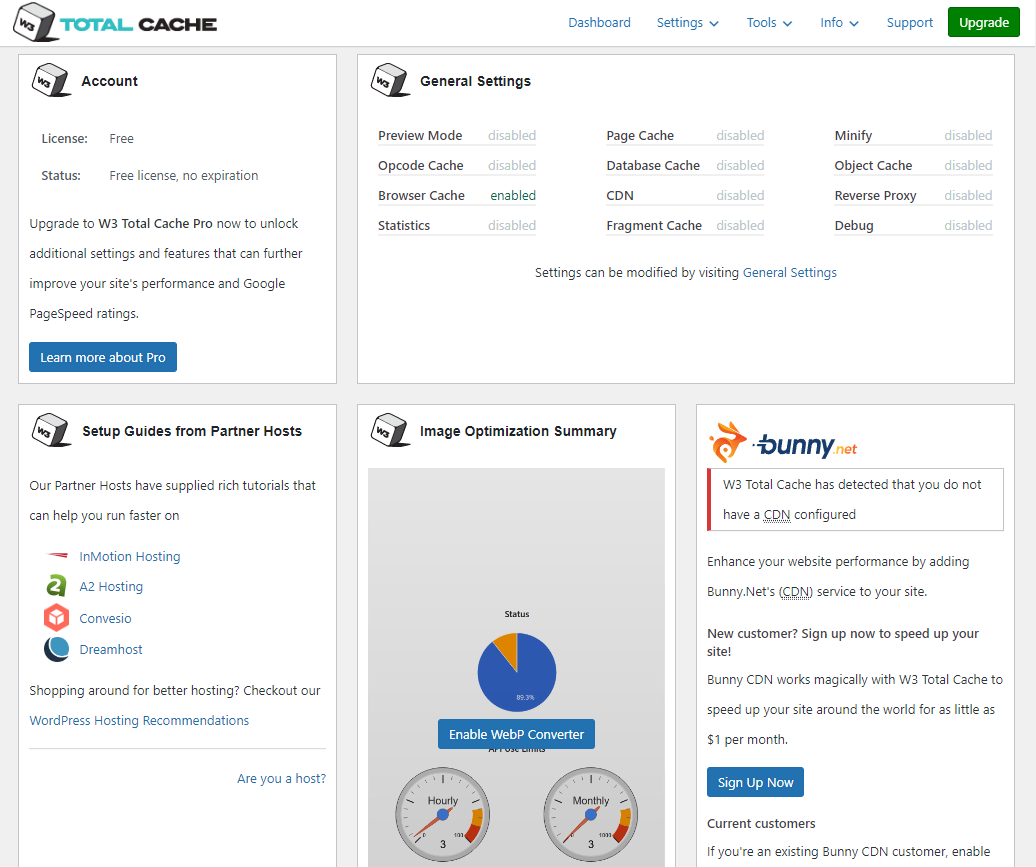
There’s also a ton of settings to sift through. While this is an upside if you want total control over caching, it can be way too much for beginner users to deal with.
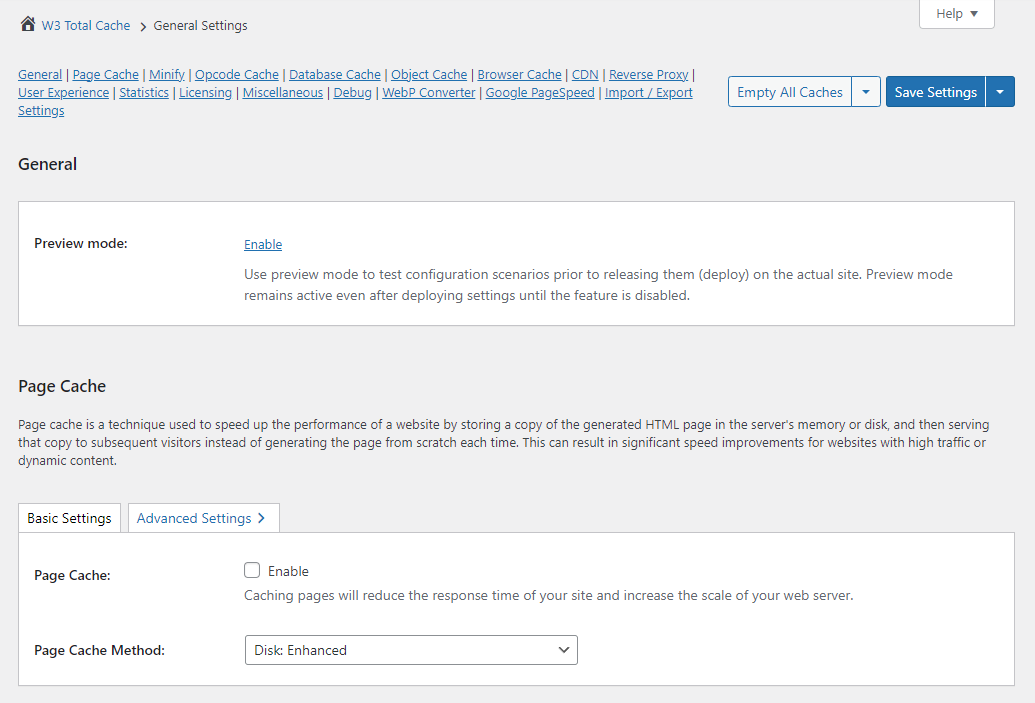
This is definitely not a plugin where you should just turn on the caching and minification and call it a day. It requires a lot of delving into intricate settings and configuring the plugin so it works well with your specific environment.
Your content goes here. Edit or remove this text inline or in the module Content settings. You can also style every aspect of this content in the module Design settings and even apply custom CSS to this text in the module Advanced settings.
Cache settings
Caching is all but necessary for speeding up WordPress. It stores data when your site is visited so it can be accessed more quickly later. Both WP-Optimize and W3 Total Cache support caching, but the way each plugin handles it is quite different.
WP-Optimize provides a straightforward, easy-to-use caching system. This is perfect for people looking for a simple and quick setup. All you need to do is toggle page caching on and the plugin will work out the fine details.
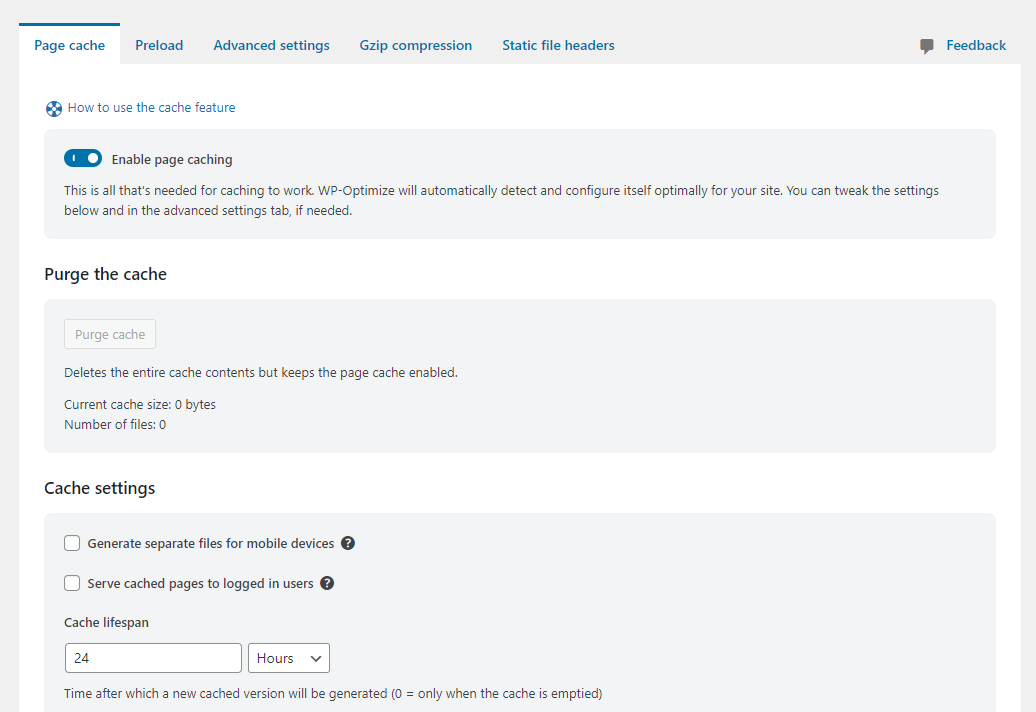
You can also purge the cache manually, set its lifespan, generate separate cache files for mobile visitors and turn off caching for logged-in users. In the premium version, you can generate a cache specific to user roles, countries, or even individual users.
Advanced settings are also available for finer cache configuration.
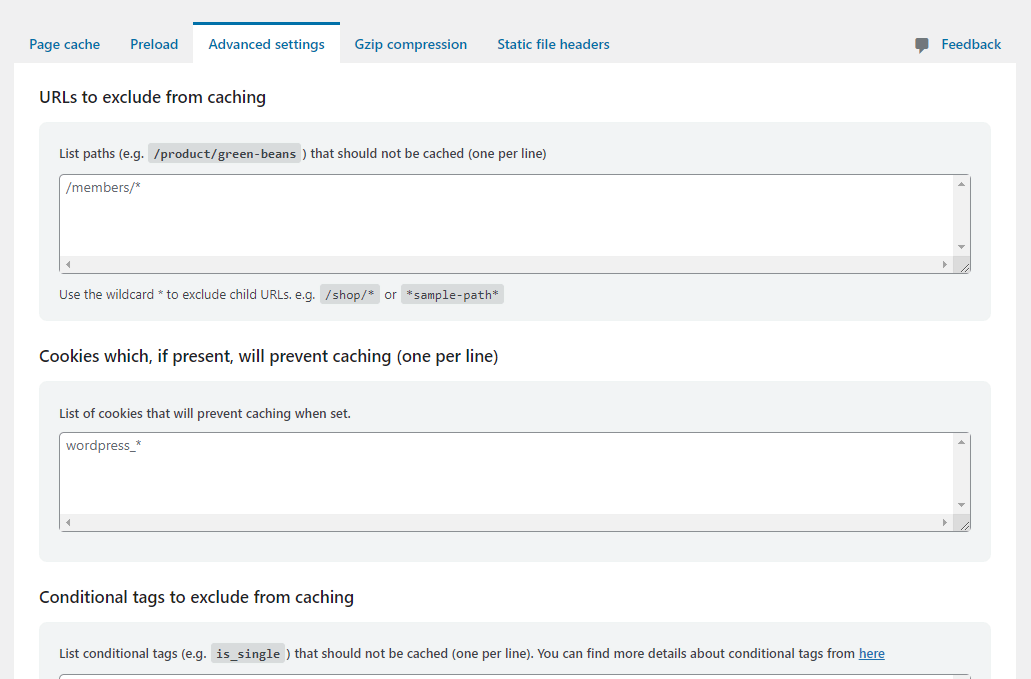
Besides preloading and static file headers, that’s about it. WP-Optimize’s caching settings are straightforward and foolproof.
Meanwhile, W3 Total Cache has a ton of cache settings, including page cache, database cache, object cache, browser cache and cache groups. Every individual option has easily several dozen settings each.
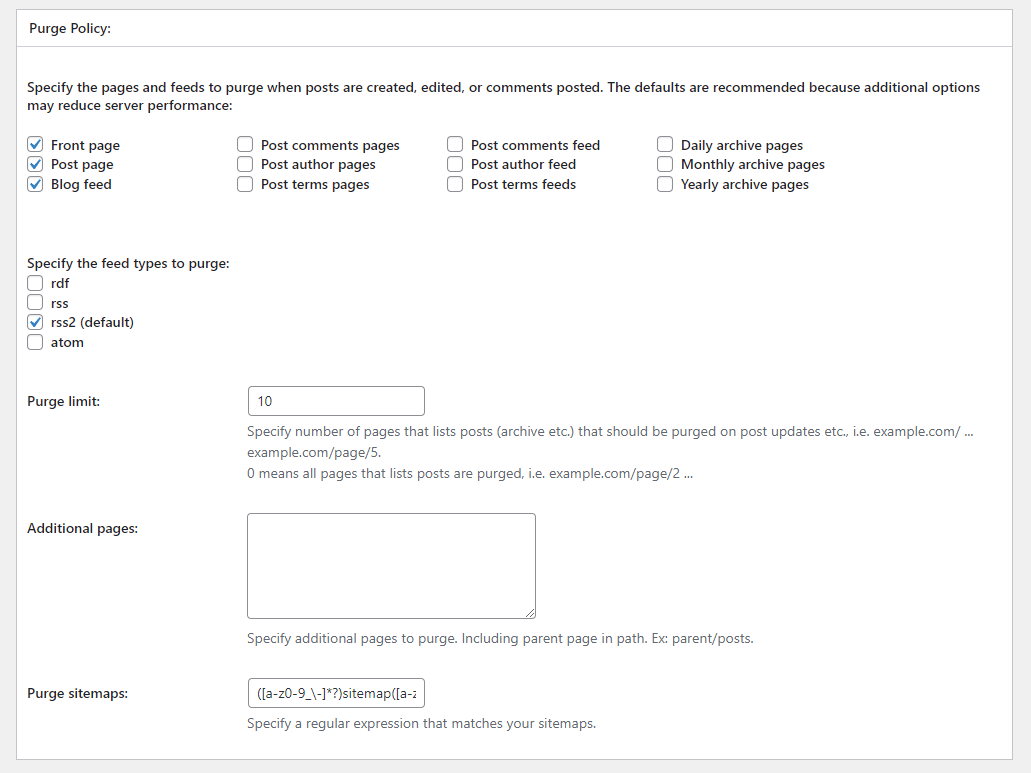
It’s a dream for developers looking to fine-tune their site’s speed, but for the average user, it’s a lot to take in.
The layout can be confusing and unintuitive as well. For example, the option to turn on caching, minification and so on are found in General Settings, not on the settings page for each individual option.
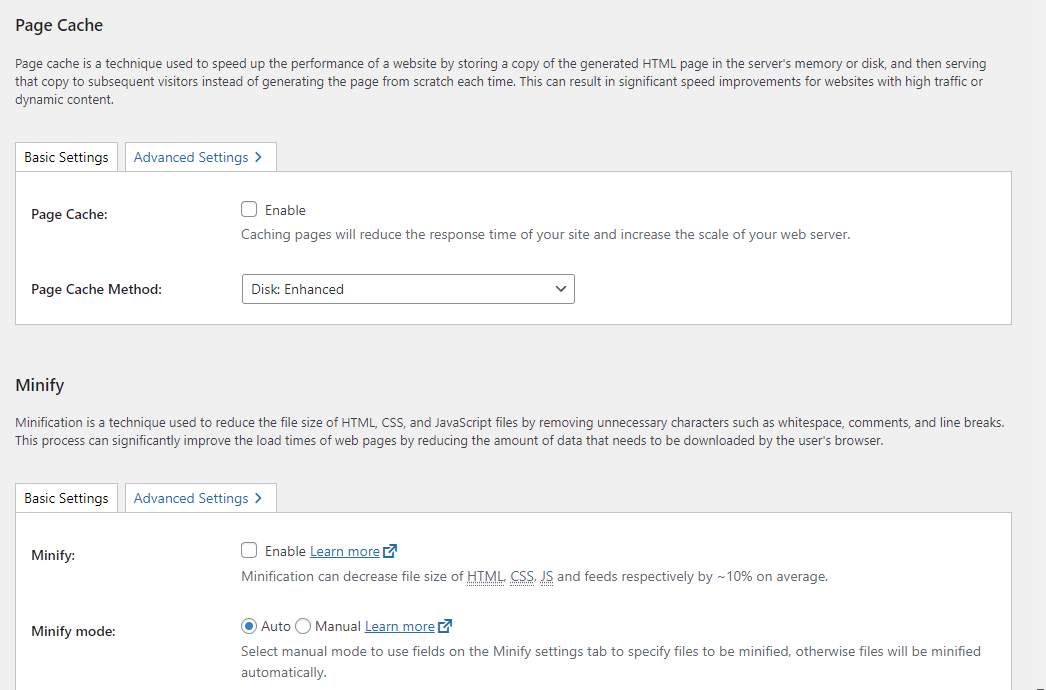
W3 Total Cache is a very powerful caching solution, but its many menus and flood of settings are often unclear and difficult to understand. And misconfiguration can result in an even slower site. WP-Optimize has a more ‘set it and forget it’ type solution.
Database and file optimization
The longer your site is up, the more it and its database gets filled with useless content. Unapproved comments, unnecessary drafts and useless cached data are just a few. Don’t forget orphaned images and extra image sizes.
Besides bloating your storage space, it can even slow down your site. WP-Optimize has created a one-click solution to purge this useless content and streamline your database. You can set up a schedule and have full control over what gets cleaned.
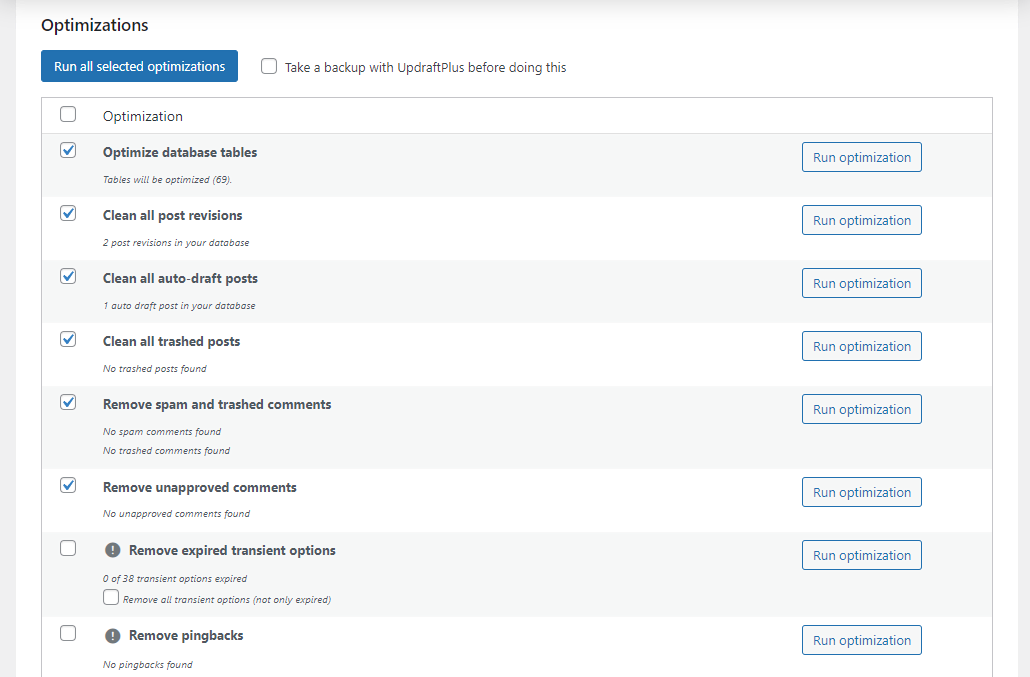
WP-Optimize can also minify HTML, CSS and Javascript, and also supports Gzip compression. Your site will load faster thanks to minified and compressed code.

W3 Total Cache does not have any equivalent database cleaning and optimization. However, it does have database caching which can store frequently accessed database queries.
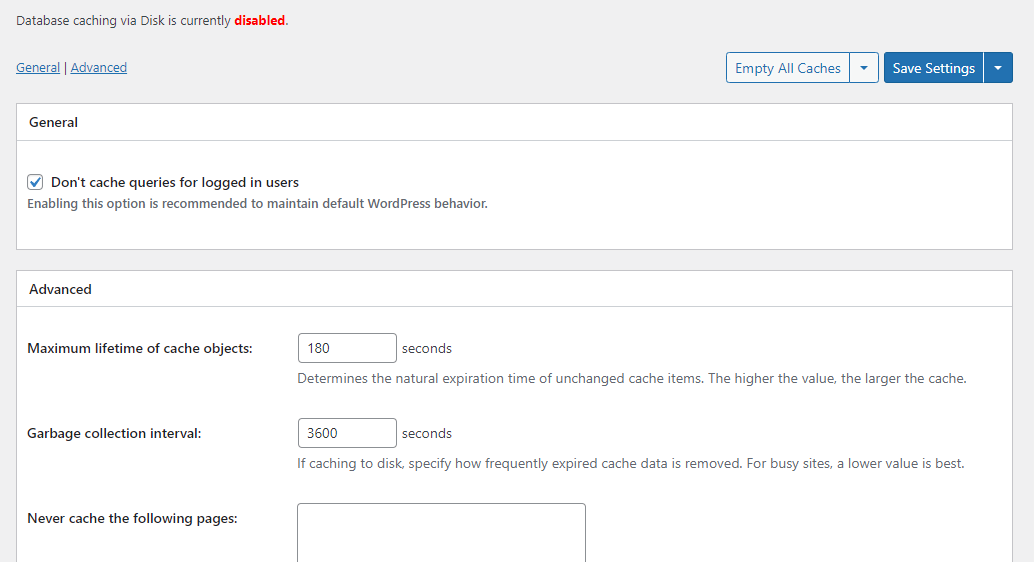
It also supports HTML, CSS and JS minification, plus Gzip compression, like WP-Optimize. Unlike WP-Optimize, it also supports Brotli compression.
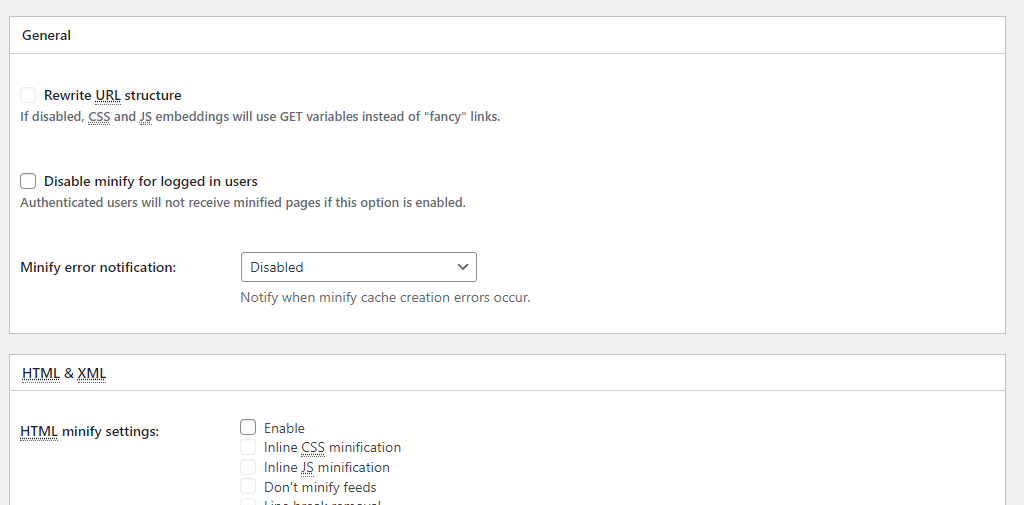
Other than that, the two plugins are fairly equivalent here. But W3 Total Cache lacks the powerful database cleaning that WP-Optimize is known for.
Image optimization and WebP conversion
Every novice WordPress user has made the mistake of uploading huge, unoptimised images. Image optimization is very important for speeding up your site. Tactics like lazy loading and WebP conversion can also help a lot.
This is all a native feature in WP-Optimize. You can automatically compress images or pick which ones individually. You can also choose between lossy and lossless compression, or somewhere between the two.
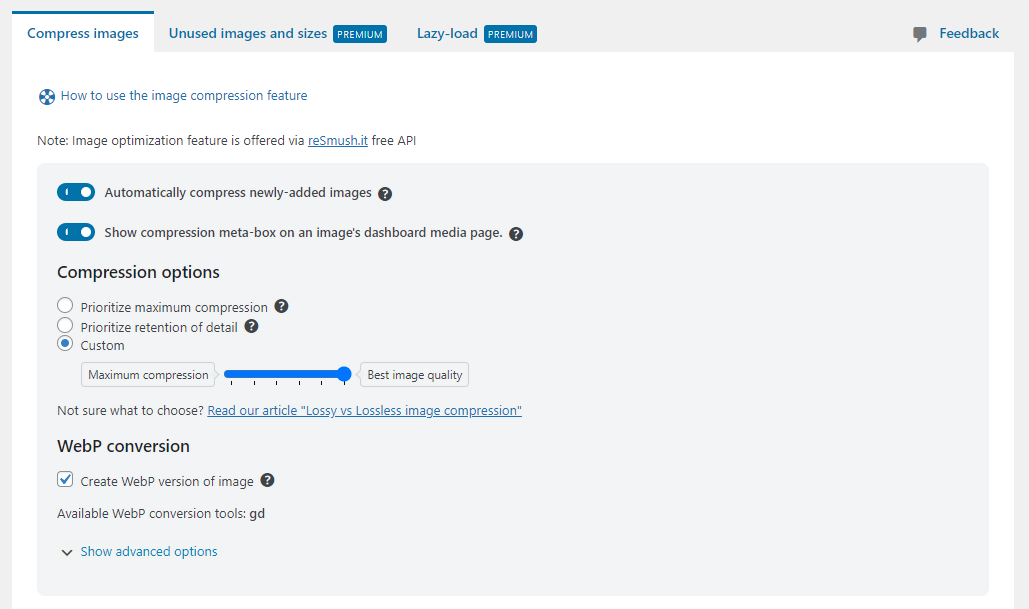
Additionally, premium WP-Optimize users can scan for orphaned images taking up space. You can also activate lazy loading so images only load when on screen.
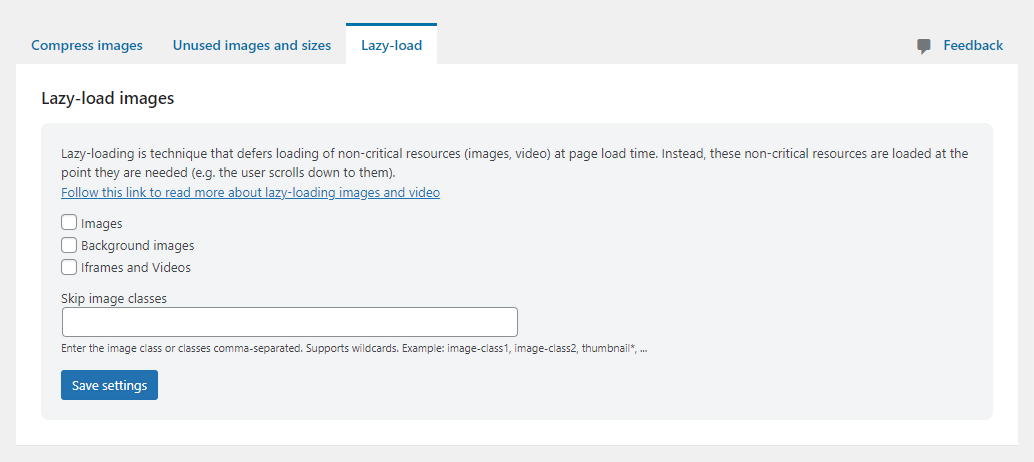
Finally, WP-Optimize supports converting images to WebP. This is a ‘next-gen image format’ recommended by Google.
As for W3 Total Cache, it does not offer most of these features. You can use the free WebP Converter extension for that. Free users can convert 10 images per hour and 100 images per month.

Plugin documentation and support
Quality documentation and support is necessary for any plugin, especially complex ones like these. Whether you prefer to solve problems yourself or ask for help, any high-quality plugin will have plenty of resources to give you.
Luckily, both W3 Total Cache and WP-Optimize are well-maintained plugins with plenty of places to turn for help.
WP-Optimize provides support for both free and premium users. As a free user, you can check the extensive documentation or blog posts on our site for info on how the plugin works or troubleshooting steps for certain issues. You can also use the plugin support forums on WordPress.org, which are actively maintained.
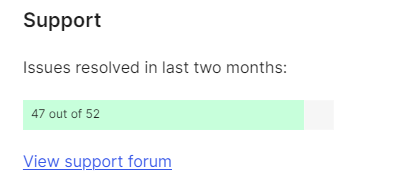
As a premium user, you can submit a ticket to get help with any problem within 24 hours. Support agents are friendly, prompt and helpful.
W3 Total Cache also supports free users through the WordPress forums, the community forums on their website and the very extensive plugin documentation.
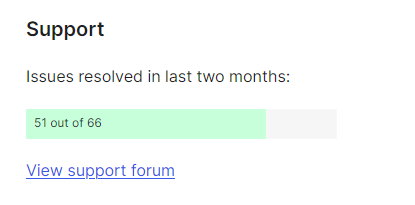
As for paid users, they also get priority support through a ticketing system.
W3 Total Cache also offers a variety of premium services to audit your site, configure the plugin, troubleshooting, set up a CDN and so on. This costs from $125 – $250 per service request. While WP-Optimize doesn’t offer anything like that, you can always hire a third-party programmer or agency.
Overall, WP-Optimize and W3 Total Cache are pretty similar here. While W3 Total Cache has much more extensive documentation, WP-Optimize is a much less complicated plugin.
Pricing and plans
Both WP-Optimize and W3 Total Cache use a similar pricing model.
There’s a free version of both plugins, which come with the bulk of the features. There are also several paid plans. You unlock all premium features even with the lowest tier plan – higher tier plans just give you more site licences.
For W3 Total Cache, you can buy a single site licence for $99/year, 5 licences for $350/year and 10 site licences for $500/year. Higher-tier plans also include their paid plugin configuration package.
With WP-Optimize, you get 1-2 licences for just $49/year, 3-5 licences for $99/year and unlimited licences for $199/year.
As you can see, WP-Optimize is definitely the more cost-efficient option. That’s especially true if you run an agency – WP-Optimize’s unlimited licence plan is way cheaper than W3 Total Cache’s 10-licence plan, and they don’t provide an unlimited licence plan at all.
Speeding up your clients’ websites can get prohibitively expensive with W3 Total Cache’s pricing model. While the two plugins overlap, they do cover different areas, so it’s up to you whether the increased cost of W3 Total Cache is worth it.
Conclusion and recommendations
WP-Optimize and W3 Total Cache are two plugins with the same goal but two different ways of tackling the issue.
One thing is for sure: WP-Optimize is the more user-friendly, all-in-one solution for optimizing WordPress sites. It offers a wide range of features like database cleanup, image compression, caching and WebP conversion, all in a straightforward interface suitable for both beginners and advanced users.
W3 Total Cache is definitely powerful, but it leans heavily towards developers with its much more complex setup. And as it focuses fully on caching rules and advanced optimizations, it’s missing some of the functionality you can find in WP-Optimize.
If you’re looking for something easy to use that covers all aspects of optimization, WP-Optimize is the clear winner. Try WP-Optimize today and see for yourself how quickly it can speed up your website.
FAQs
What is the difference between WP-Optimize and W3 Total Cache?
WP-Optimize is an all-in-one optimization plugin that offers database cleaning, image compression, caching and WebP conversion in one simple package.
W3 Total Cache, while powerful, focuses heavily on caching and CDN integration but lacks built-in features for image optimization and database maintenance. WP-Optimize is a lot more user-friendly with its caching tools as well.
What is the best caching plugin for WordPress?
Every WordPress caching plugin has its own merits. Some people may like W3 Total Cache more since it offers full, granular control over caching settings. Others may prefer WP-Optimize thanks to its user-friendly interface and wide range of optimization features that many caching plugins are missing.
Is WP-Optimize a good alternative to W3 Total Cache for beginners?
WP-Optimize is definitely the more user-friendly option of the two, and the one that beginners will feel more at ease using. W3 Total Cache has a lot of granular options, but the learning curve is very steep. WP-Optimize has a much simpler user interface.
Does W3 Total Cache offer database optimization?
No, W3 Total Cache does not include database optimization. WP-Optimize automatically cleans and optimises your database by purging unnecessary data, freeing up space and speeding up your website.
How does image compression work in WP-Optimize and W3 Total Cache?
WP-Optimize uses a third-party service to reduce image size and speed up page load speeds. You can compress PNG, JPG, GIF, BMP and TIF pictures up to 5MB. Both lossy and lossless compression is available. You can also automatically convert images to WebP if you wish.
W3 Total Cache doesn’t have image compression features, but it does offer WebP conversion.
Is WP-Optimize or W3 Total Cache more expensive?
While both plugins have free versions, they also have several premium plans. WP-Optimize is definitely the more cost-efficient option, whether you want just one licence or want to buy in bulk.
W3 Total Cache does not offer an unlimited licence plan, while WP-Optimize does. WP-Optimize’s unlimited licence plan is also several hundred dollars cheaper than W3 Total Cache’s 10-licence plan.
Can WP-Optimize and W3 Total Cache be used together?
Yes, you can use these two plugins at the same time. However, you shouldn’t turn on page caching for both – make sure you enable caching only for WP-Optimize or for W3 Total Cache.
Recent Comments