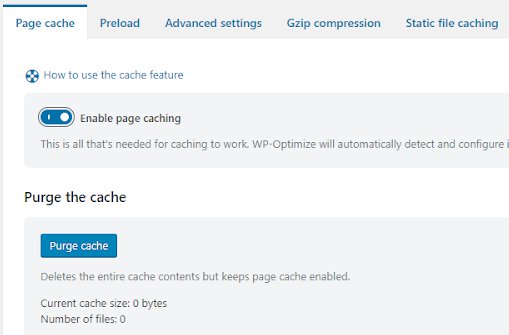
WP-Optimize expands to a market leading 3-in-1 optimization plugin with new caching feature
After a lot of development and hard work that has included our recent image optimization feature, we are excited to share with WP-Optimize users the latest breaking news; The all new caching feature has now been released! This new development makes WP-Optimize a market leading 3-in-1 plugin that now combines caching, database cleaning and image optimization that now all work together to help make your site run faster. WP-Optimize caching has been a highly requested feature that we have now available to both our free and premium users..
How does caching work?
Caching makes the most of your WordPress posts and pages by loading them as static files. When these static files are viewed by users, it reduces the amount of processing load on the web server and overload if PHP and MySQL are used. This can help improve the performance of the site and is a sure-fire way to ensure that web pages load at lightning-fast speeds.
How to use the WP-Optimize caching feature
Video walk-thru: While written instructions on how caching work can be helpful, for many users a simple walk-thru video can be a lot easier and quicker to process and understand. So be sure to check out the following video we made that takes you through the process of how to use cache.
Setting up caching:
With WP-Optimize caching, we have specially designed the feature to give a wide range of options to the user. However, if you are the kind of person just wants to turn something on and let it run, just toggle the “enable page caching” button and we will automatically optimize all the different caching tasks for you. This feature enables users with all levels of knowledge to access the full advantages of caching.
If you prefer to do things yourself and dig into the finer details, you can manually setup your sites caching options yourself.
Mobile and logged in users cache
If you prefer to setup the cache yourself, there are options within the plugin that will let you manually set “mobile” and “logged in users” cache. Mobile cache enables users who access your site via a mobile or tablet to get a device specific cached version, while “logged in users cache” enables secured cached content for all of your logged in users. If you want to enable this option, just toggle the buttons to the on position. The options are just the first in an amazing long list of features that will make your site faster.
Preload options
You can further optimize your caching with scheduled preloader options. This features works by allowing the user to preload the pages of the site, further improving its performance. When combined with the other caching features within WP-Optimize, the preloader is a powerful tool that can help speed up loading times.
Advanced settings
In the “Advanced settings” tab, you can add any URLs, cookies and user agent strings you would like excluded from the cache. These options can be a great tool and very useful as they allow you to exclude sensitive site pages from the caching engine, such as login URLs.
G-Zip compression
This option can give a huge percentage boost as part of your total savings and is a simple and effective way to save bandwidth and further speed up your site. G-Zip compression reduces the size of files sent from your server to increase the speed to which they are transferred to the users browser. Just click “enable” to activate this option.
Static file caching
Finally, “Static file caching” lets you use HTTP response headers. Once enabled, a visitor’s browser will know if it should cache non-changing files, so it does not need to retrieve them upon every visit, further improving the loading speed of your site. Just set your expiration time and press “enable” to activate.
WP-Optimize in summary
The caching feature is the latest in a series of site optimization options that aim to make WP-Optimize your one stop shop for improving your sites speed and performance. Along with image optimization and database cleaning, the addition of caching aims to make WP-Optimize the only WordPress optimization tool you need.
To find out how to use all the WP-Optimize features, please follow the links for further information on Database Cleaning and Image Optimization.
To find out more about WP-Optimize, visit the website today.
The post WP-Optimize expands to a market leading 3-in-1 optimization plugin with new caching feature appeared first on UpdraftPlus. UpdraftPlus – Backup, restore and migration plugin for WordPress.
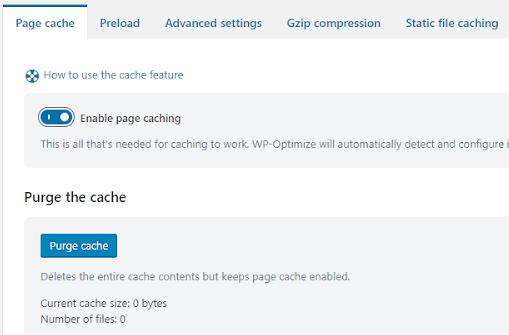
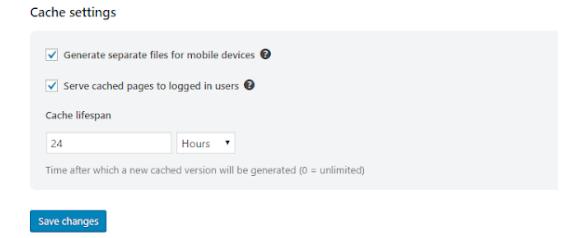

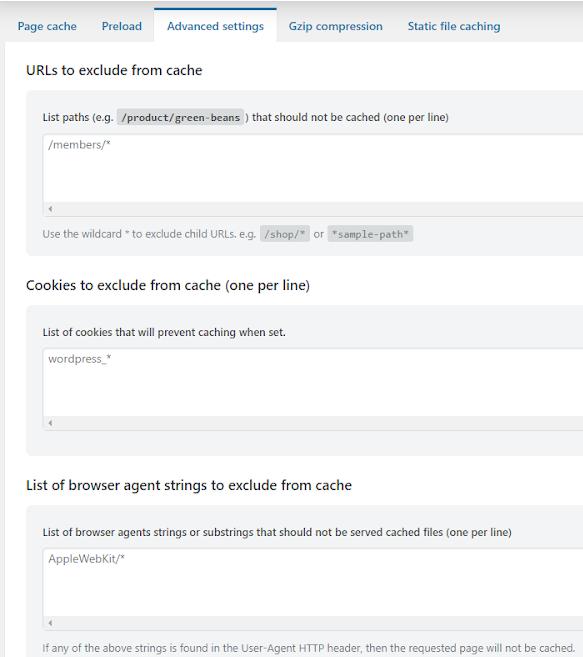

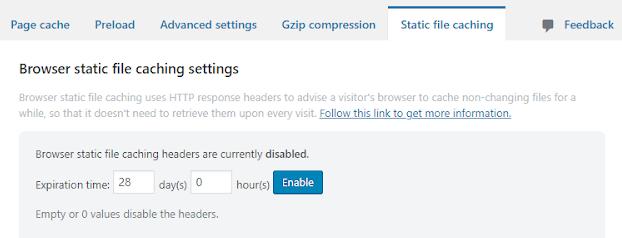
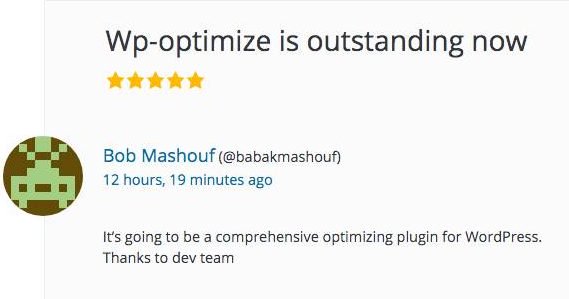
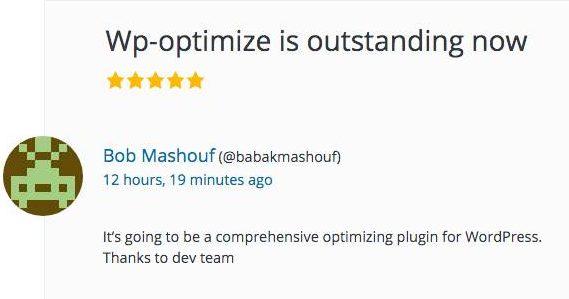
Recent Comments