by wpoadmin | Mar 8, 2019 | WP Optimize, WP-Optimise
Page Speed is the foundation to a great online shopping experience. Of course an excellent user experience with an eye-catching store is essential, but page speed is the most crucial benchmark for any WooCommerce website. Just a one second delay can result in the user deciding they have had a bad user experience and create a loss of trust in the brand, which can lead to abandoned carts and increased bounce rates. This results in not just a potential loss of a sale, but far more importantly, a dissatisfied customer.
When queried on how long it should take a site to load, 47% of customers expect a load time of around 2 seconds. When it comes to WooCommerce, the chances of slower page speed is higher as there is a constant influx of new, updated products and categories being processed. While these updates are happening in the background, your database and server space is continually increasing, which can slow down your site.
At the time of writing this article, the WP-Optimize free version plugin has more than 800,000 active installations. There is also a premium version available that includes additional features and tools for optimizing your website and WooCommerce store. We are continually working hard to make the plugin better and help solve real-world problems our users are facing in terms of site optimization.
Why you should optimize your WooCommerce store
As time passes, your WordPress database can become unwieldy due to the garbage data it accumulates with each passing day. WP-Optimize removes this useless data, freeing up valuable megabytes while also increasing speed and efficiency. This plugin can also clean up your comments table, removing all the spam and un-approved comments that have built up – with just with a single click.
WP-Optimize also gives you the option to use lazy loading for your WooCommerce store. Lazy loading is a function that allows your site to only load parts of a web-page when they are visible to the user, which results in faster loading pages. This allows the user to instantly start viewing the visible sections of the site, rather than wait for all the images and information on the page to load.
Please note: It is highly recommended you first perform a backup of your site and WooCommerce store with UpdraftPlus before you start setting up the optimization process.
How to optimize your WooCommerce Store with WP-Optimize
To get started, get your copy of WP-Optimize and install it on your WordPress site.
Next, head over to the WP-Optimize>Settings page. Under ‘Database’ you will see pre-selected options for optimization. Keep all pre-selected options as they are and click the ‘Run all selected optimizations’ button.
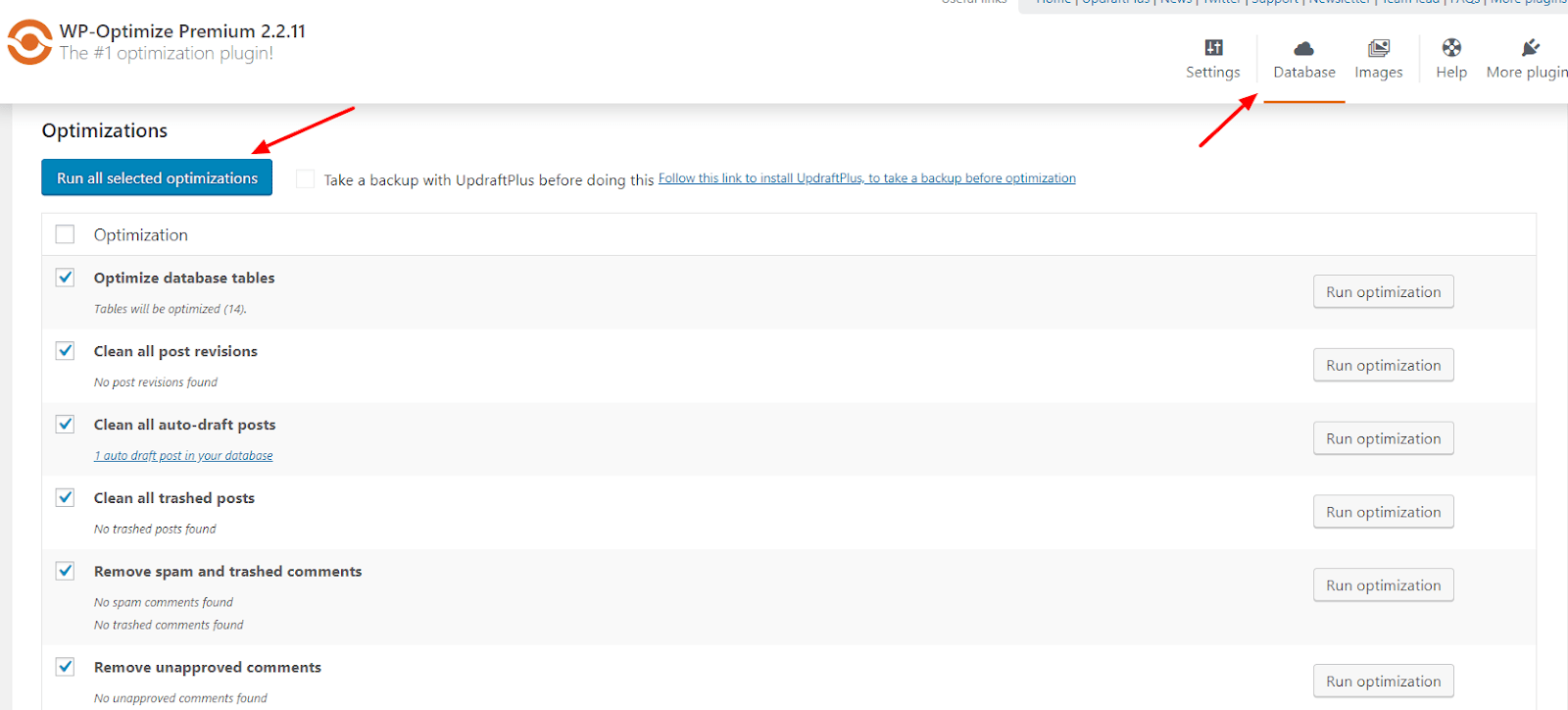
If you would prefer to run each optimization separately, WP-Optimize also provides a ‘Run optimization’ button next to each option.
Next, under the ‘Images’ section, you will see the orphaned image list ‘Unused images’. If you do not plan to use these orphaned images, then deleting them can save you valuable server space. To delete them, just select the images you wish to delete and hit the ‘Remove selected images’ button.
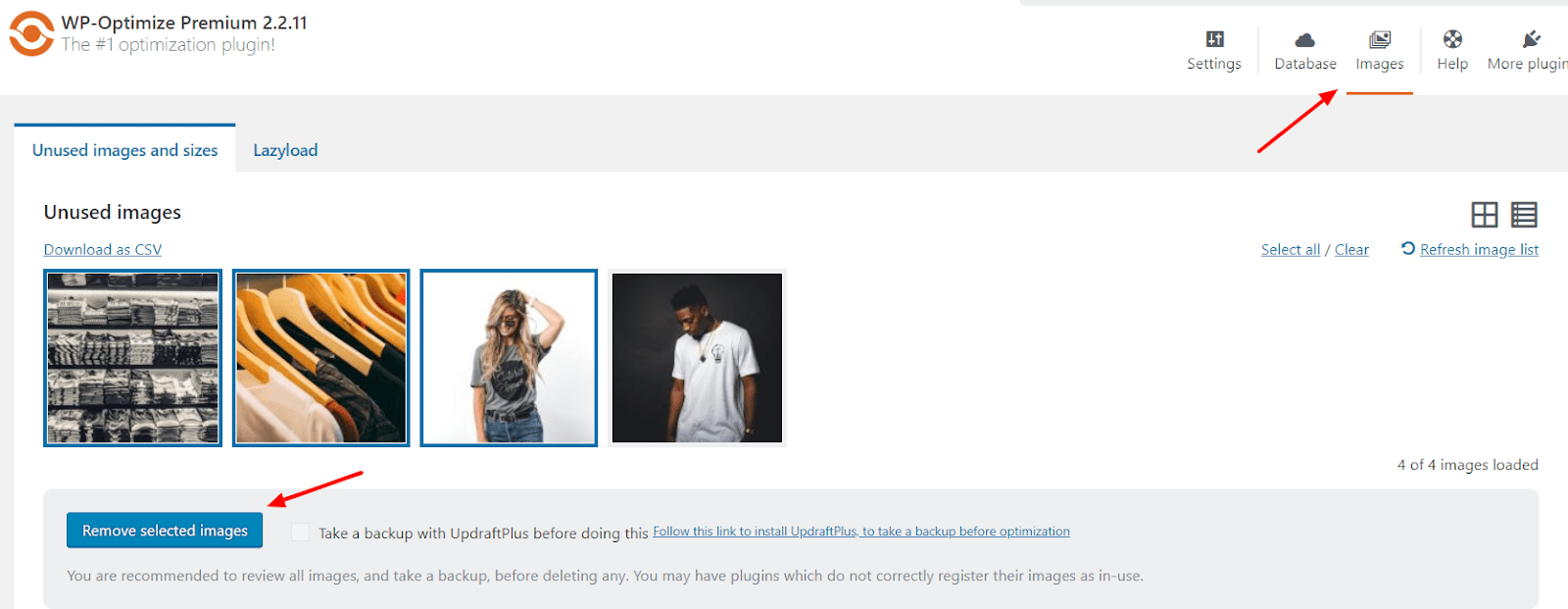
The final feature we recommend using is the previously mentioned ‘Lazyload’ feature, which can help you speed up your WooCommerce store. To enable this setting, click on the ‘Lazyload’ tab and tick both ‘Images’ and ‘Iframes and Videos.’
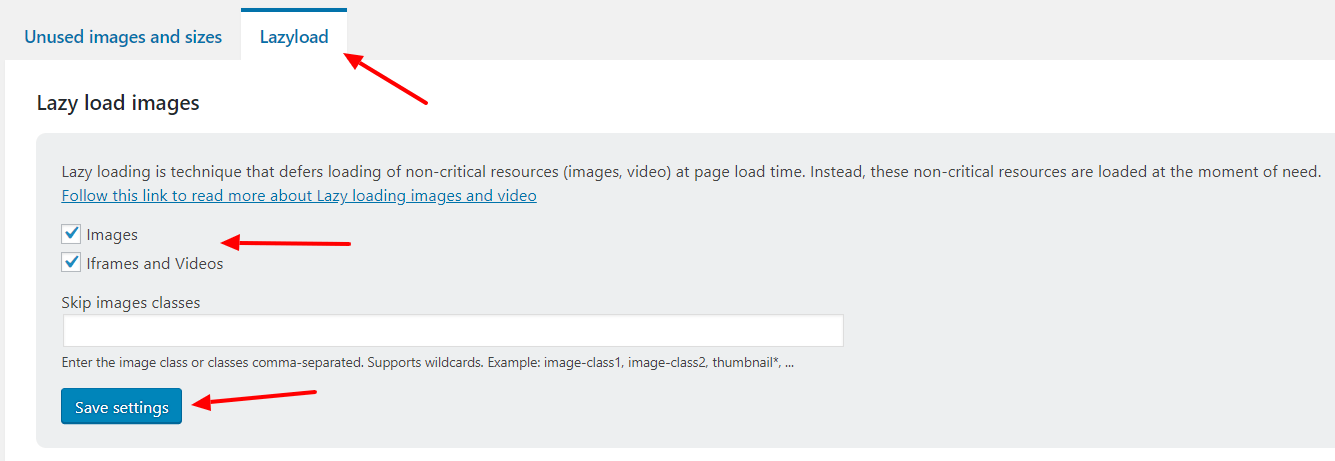
Conclusion
Speeding up your website can help your customers save time by making their purchases quicker and easier, resulting in happy customers that are more likely to return in the future and recommend your site to others. Try out the techniques techniques discussed and be sure to let us know how you get on in the comment section below.
by wpoadmin | Feb 8, 2019 | WP Optimize, WP-Optimise
We are pleased to announce that we have released an updated version of WP-Optimize 2.2.12 for both free and paid versions.
We recommend the update for all WP-Optimize users.
The full changelog is as follows;
- TWEAK: Updated information on More plugins tab
- TWEAK: Fix header layout when a system or third party notification are shown
- TWEAK: (Premium) Fix layout in unused images list mode
- TWEAK: Improve data reliability in javascript
- TWEAK: Improve orphaned relationships data optimization
- TWEAK: Wrong message for “remove spam and trashed comments” optimization
- TWEAK: Output additional information if table was not deleted
- FIX: Added escaping for table names in database queries
- FIX: Fix another possible fatal error due to missing get_plugins() function
- FIX: Improve identification of installed/active plugins
The post WP-Optimize 2.2.12 now released appeared first on UpdraftPlus. UpdraftPlus – Backup, restore and migration plugin for WordPress.
by wpoadmin | Jan 17, 2019 | WP Optimize, WP-Optimise
by wpoadmin | Jan 14, 2019 | WP Optimize, WP-Optimise
We are pleased to announce an updated version of WP-Optimize 2.2.10 with newly added features, fixes and tweaks.
We recommend the update for all WP-Optimize users.
The full changelog is as follows;
- FEATURE: Added the ability to download unused images list (Premium version) as a CSV file
- FIX: Load scripts and styles only on WP-Optimize pages
- FIX: Fix a possible fatal error due to missing get_plugins() function
- TWEAK: Remember selected optimizations on Database page
- TWEAK: Prevent PHP notices when saving settings or optimizing in some circumstances“`
The post WP-Optimize 2.2.10 released appeared first on UpdraftPlus. UpdraftPlus – Backup, restore and migration plugin for WordPress.
by wpoadmin | Dec 11, 2018 | WP Optimize, WP-Optimise
The team at WP-Optimize are hard at work developing a brand new feature that will make caching options available for both free and premium users.
WP-Optimize cache will work by making the most of your WordPress posts and pages load as static files. When these static files are viewed by users, it can help improve the performance of the site.
When WP-Optimize caching is launched, it will have many features including minimal configuration, cache pre-loading and page caching.
We will be releasing an updated blog with further details once the feature is close to release, so be sure to keep an eye out for further details!
The caching feature will be the latest in a series of site optimization options that aim to make WP-Optimize your one stop shop for improving your sites speed and performance. Along with image optimization and lazy loading, the addition of caching aims to make WP-Optimize the only WordPress optimization tool you need.
To find out more about all the additional features of WP-Optimize, visit the website today.
The post WP-Optimize give sneak-peek of upcoming caching feature appeared first on UpdraftPlus. UpdraftPlus – Backup, restore and migration plugin for WordPress.
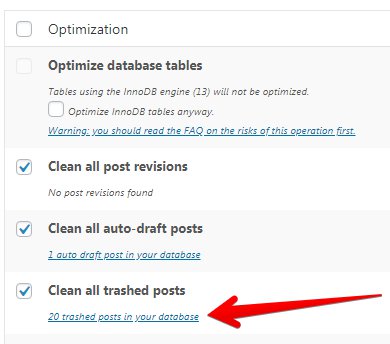
by wpoadmin | Nov 30, 2018 | WP Optimize, WP-Optimise
WP-Optimize are pleased to inform you of yet another recently added new feature: Optimization Preview.
The Optimization Preview feature was created to give WP-Optimize Premium users the ability to preview, select and remove data and records available for optimization from the database. This preview process lets the user check the relevant data before running the optimization, which helps avoid mistakes such as removing potentially useful information.
To preview files available for optimization, WP-Optimize have added a link under the “Optimization” title. After clicking this link you will see the preview information (see arrow below) on what files are available to be optimized or deleted.
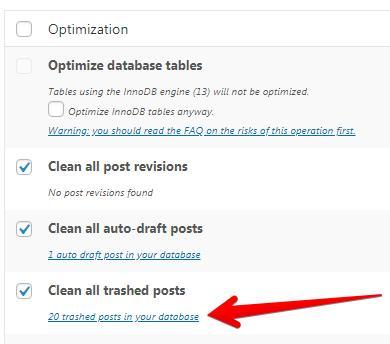
The Optimization Preview feature is available with WP-Optimize Premium and can be found here. Sign up and add it to your WordPress website today.
Visit https://getwpo.com/blog/ today for more WP-Optimize blogs
The post WP-Optimize announces Optimization Preview feature appeared first on UpdraftPlus. UpdraftPlus – Backup, restore and migration plugin for WordPress.
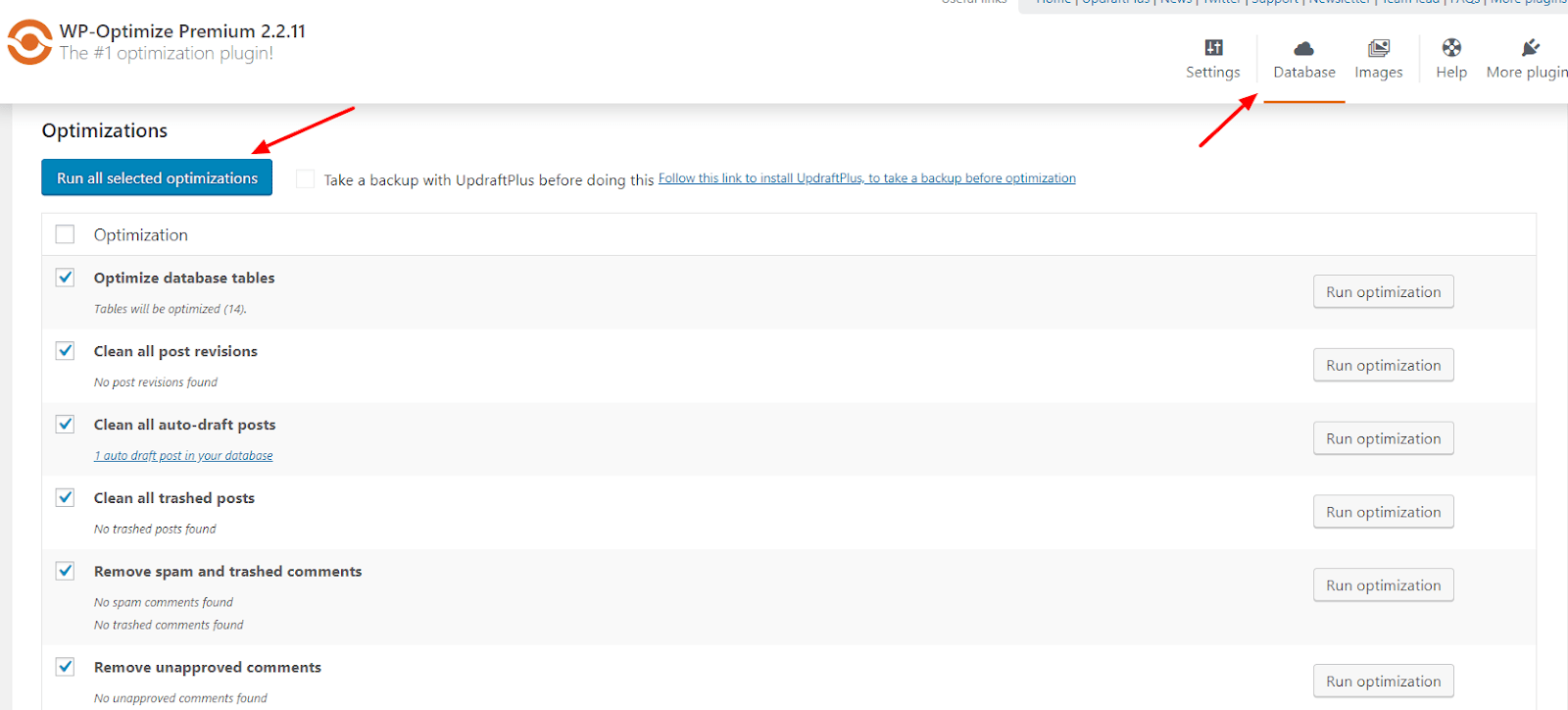
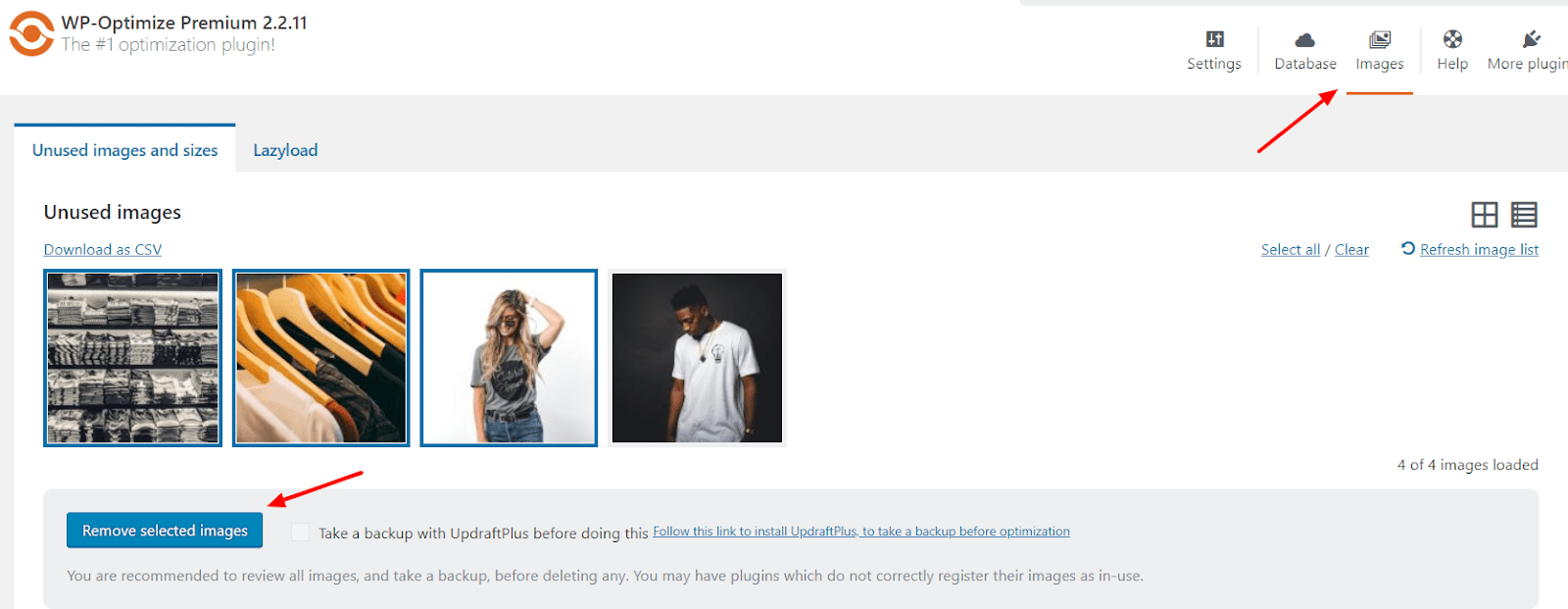
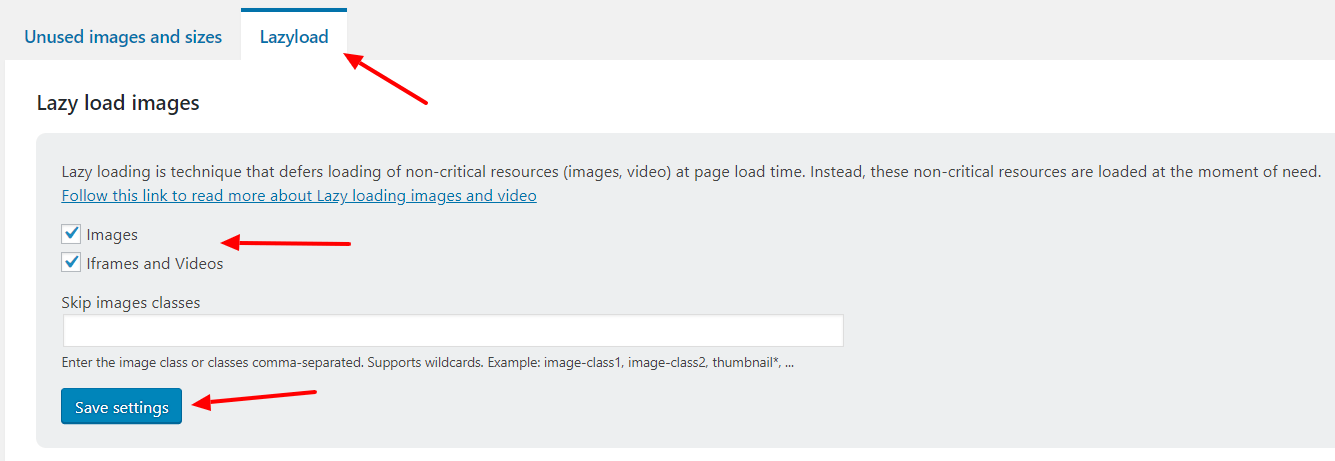
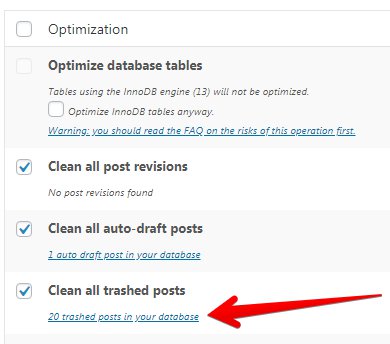
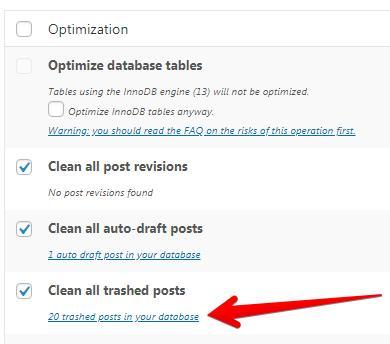
Recent Comments