WP-Optimize vs. Autoptimize: Which is the best WordPress optimization plugin?
Every day, it seems there is more and more competition for people’s time. Be it the internet, movies, TV, video games or streaming, these days, in order for your site to be successful and gain traction, you not only need to have an interesting and engaging website, but you also need to make sure it is fully optimized and loads quickly.
Of course, as anyone that has set up and run a website will know, getting visitors to visit your website is one thing, but getting them to stay for an extended period is quite another.
You may get visitors to your websites for any number of reasons, but they will only stay and return again in the future if it is efficient and professional. The most simple and obvious example of this is how long it takes for your site to fully load. New research by Google has found that 53% of mobile website visitors will leave if a webpage doesn’t load within three seconds. Page speed is a direct ranking factor, a fact known even better since Google’s Algorithm Speed Update. However, speed can also affect rankings indirectly, by increasing the bounce rate and reducing dwell time. Typically, the greater the speed of your website, the better your ranking will be.
Having established the importance of page speed in trying to get your WordPress site fully optimized and on the first page of Google, which website performance-boosting plugin should you use? WP-Optimize and Autoptimize are two of the most popular plugins available for WordPress. In this blog we will look at both of them, evaluate performance and which one you should install
Website performance-boosting plugins
Your website should be performing to optimal speed if it hopes to attract visitors that will stay, interact and return in the future. Although you may have a great product and a modern and stylish design, it is not enough to just expect these factors to bring your success on their own. To help, you need to install performance-boosting plugins to ‘speed’ things along..
Your website has a reserved storage space called a ‘cache system’, and it’s specifically cut out for storing temporary data. Caching solutions will store static versions of your website in a cache. This allows WordPress to skip running heavier PHP scripts every time your site loads. This caching process helps to improve WordPress speed and performance and the overall user experience. This cache collects images, text, and other data when a visitor comes to your page for the first time. The essence of this is to give your site enough room to load faster and generally perfume more efficiently.
But for your cache system to perform well, it has to have a decent CPU and RAM. But however great they are, they will soon run out with increasing traffic, leaving the site to render slowly. This is where performance-boosting plugins, such as WP-Optimize and Autoptimize help. They work round the clock to improve the efficiency and overall performance of your site.
WP-Optimize
As the leading all-in-one plugin, WP-Optimize cleans your site’s database, compresses the images and caches the website. At the time of writing, WP-Optimize has more than a million active installations and a 5-star rating from hundreds of thousands of users on WP.org. WP-Optimize has become the plugin of choice for anyone that is looking to keep their WordPress site fast and efficient.
Autoptimize
Autoptimize is another popular plugin for optimizing your WordPress website. Like WP-Optimize it works by aggregation and caching scripts and styles. Autoptimize will input CSS into the page head by default, as well as inline critical CSS. It will then defer the already aggregated full CSS, move the scripts to the footer and minify HTML.
It features Google Fonts and image optimization, including Lazy Load with support for Web and AVIF formats. Autoptimize can be a good plugin to install if you want to improve your website’s performance. Like WP-Optimize, Autoptimize also has more than 1 million active Installations but has a lower 4.5 star rating.
Comparison of WP-Optimize and Autoptimize (tabulated)
WP-Optimize and Autoptimize: Which is a better optimization plugin?
With both plugins having over a million active installs and a high star rating, the dilemma for every website owner is which plugin is more suitable for speeding up a website’s load time and improving the overall performance. As can be seen in the above chart, WP-Optimize has more features and tools and is clearly the better performance-boosting plugin.
WP-Optimize offers more value
One thing WP-Optimize and Autoptimize have in common is that they both offer a free version of their popular plugin and optimizations functions. But both plugins are not created equal. Feedback from users who have used and compared the two plugins have shown that WP-Optimize is the superior of the two, both in features and in functions.
WP-Optimize has a backup feature
WP-Optimize plugin comes combined with the UpdraftPlus backup service; the most trusted and biggest backup backup plugin in the world. By using WP-Optimize and UpdraftPlus, you can be rest assured that essential files, such as original high-resolution images on your WordPress site, are kept safe. The backup and restore functions for UpdraftPlus are so seamlessly built-in that they can be operated by just the press of one button – restoring your site or files to their previous state. Autoptimize lacks this feature and does not offer any kind of backup or restore service. So if you make a mistake while optimizing your site with Autoptimize, then you will be stuck with the changes you have made.
Image compression feature: Which is best?
Like WP-Optimize, Autoptimize has an image compression feature built into the plugin. But it is recommended that you disable the feature on Autoptimize, as it does not appear to function optimally. Even Autoptimize advise that users use a third-party plugin like Imagify to compress your images. The image optimization feature in WP-Optimize is a cutting edge and leading image optimization platform that works well and it’s easily the best in the WordPress market. One of the best ways you can improve the speed of your site via WP-Optimize is by optimizing your images. This process, which is commonly known as ‘smush’ or ‘smushing’ allows users to optimize, compress and resize all the images on a website, potentially saving many MB per image and improving loading speeds. This feature is available on both the free and premium versions of WP-Optimize.
WP-Optimize is easy to use
After installation, both WP-Optimize and Autoptimize still require some fairly simple and straightforward ticks within the plugin options to fully set them up. However, WP-Optimize is much more straightforward and easier to set up for both WordPress novices and experts. Users may find that Autoptimize is a bit more complex and that you may need some technical know-how to make the kind of changes that are more easily identifiable in WP-Optimize.
Autoptimize has minify-related issues
Many users have sent and reported feedback in which they complained about running into problems when they set Autoptimize to minify CSS and JS. The recommended solution is to exclude CSS and JS files when trying to minify files. This is obviously not ideal and limits the kind of optimization that a user can perform on their site. WP-Optimize does not have this problem. Users can minify CSS and JS on WP-Optimize to their heart’s content! This is just another example of why WP-Optimize is superior.
Conclusion
If you have read the above blog, then you will have already figured out for yourself exactly which plugin is the best and why. If you want to improve any aspect of your site and improve its speed and performance, then WP-Optimize is the easy favorite for all the reasons listed in this article.
The post WP-Optimize vs. Autoptimize: Which is the best WordPress optimization plugin? appeared first on UpdraftPlus. UpdraftPlus – Backup, restore and migration plugin for WordPress.
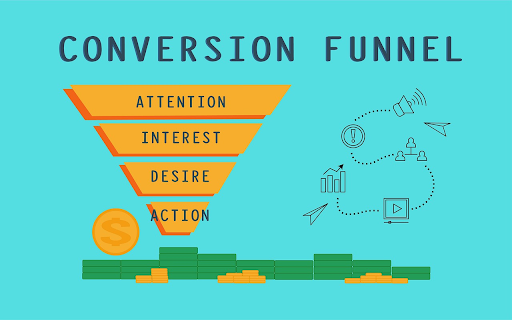
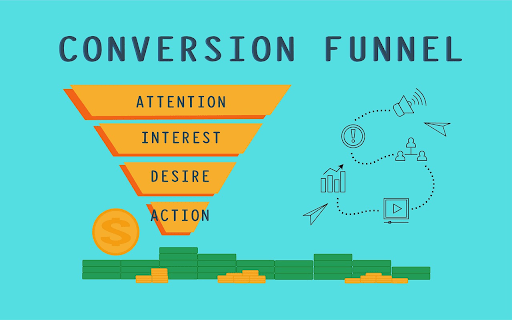
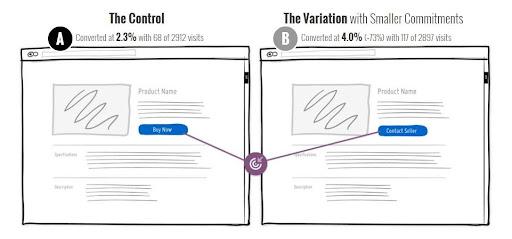
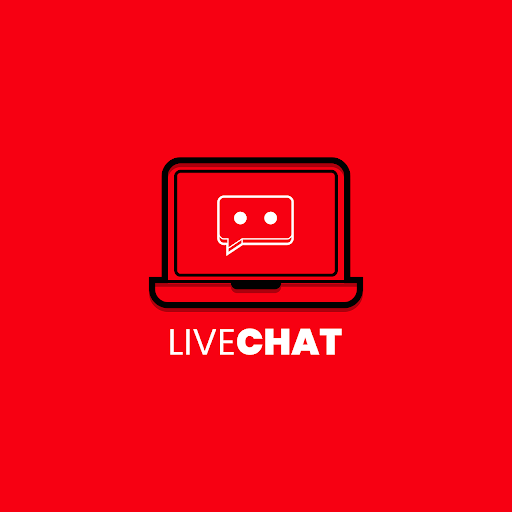
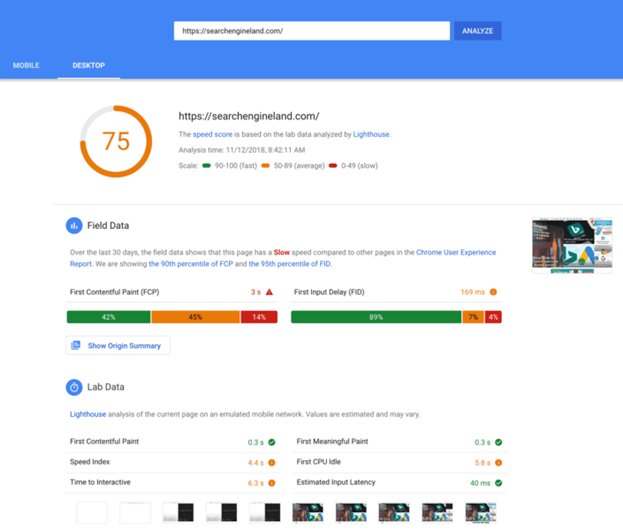
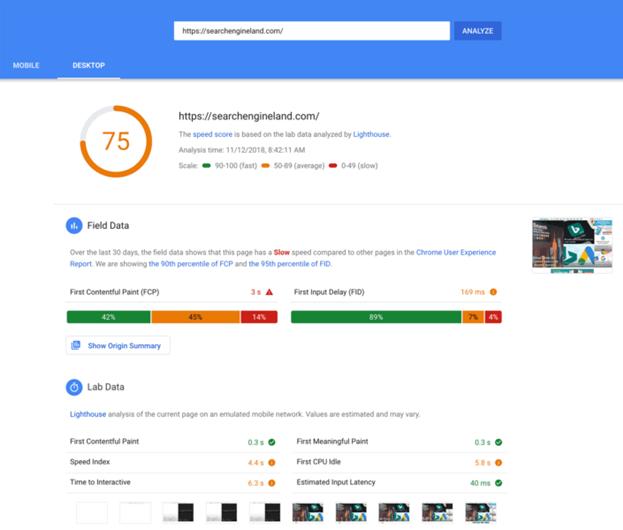

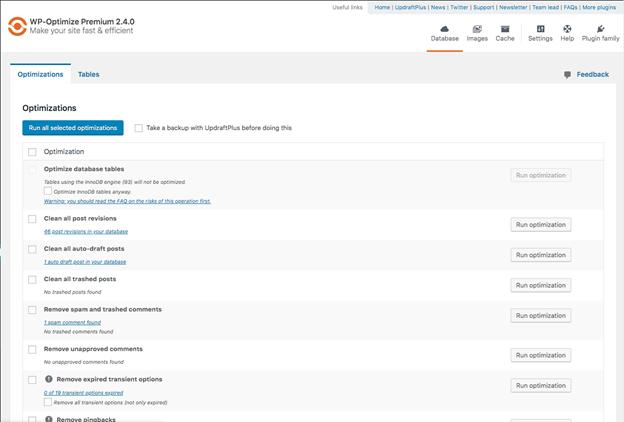
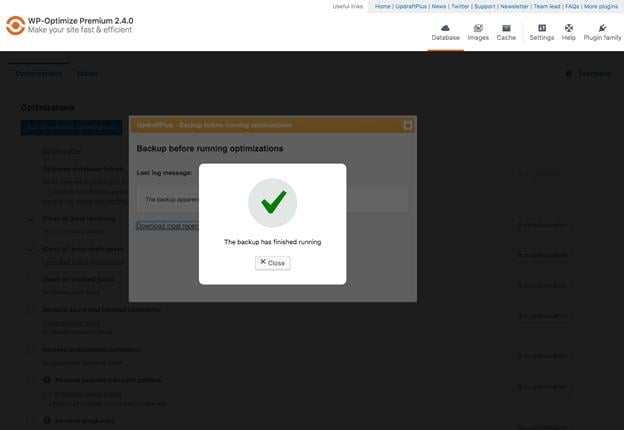
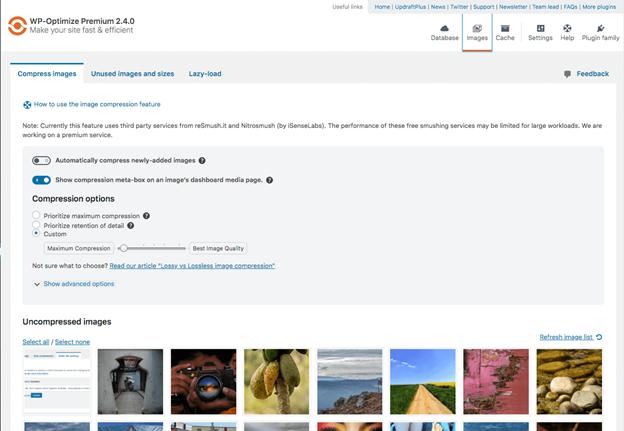
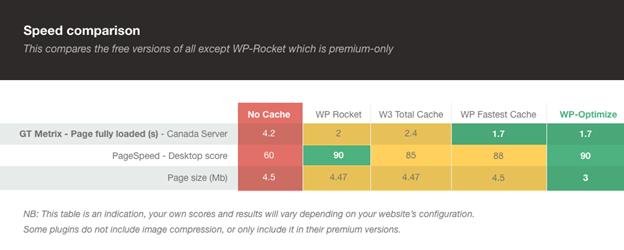
Recent Comments